Tech Intelligence Newsletter.
INSIDE THIS EDITION OF TECH INTELLIGENCE NEWSLETTER
Dear Reader,
Welcome to the January 2025 edition of our Tech Intelligence Newsletter! We’re excited to bring you the latest insights, trends, and updates in the world of technology. Whether you’re looking to stay ahead in IT developments or gain practical tips to enhance your business, this month’s edition has something for you.
Thank you for joining us, and happy reading!
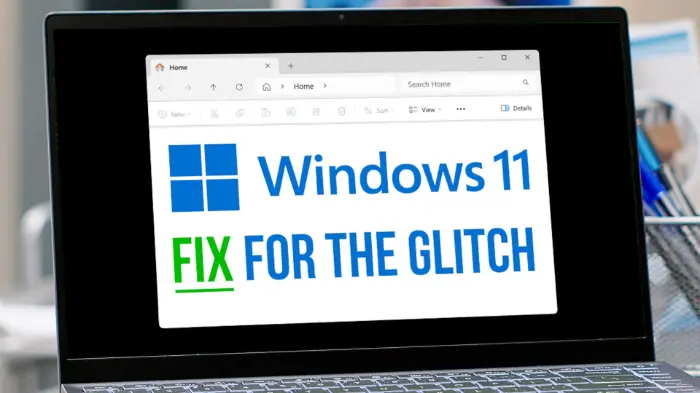
If you’ve installed version 24H2 of Windows 11 for your business, you might have noticed an annoying glitch in File Explorer.
File Explorer is that familiar window you use to browse your files and folders. Normally, it’s straightforward – but some people are running into issues with the “See more” menu after downloading this update.
The menu, which is marked by three little dots, usually pops up below your mouse cursor, giving you options like “Select All” or “View Properties”.
But thanks to a recent bug, the “See more” menu is flying up to the top of the screen, often disappearing out of sight. And if you’re using File Explorer in full-screen mode, some menu options might not even be visible.
Frustrating, to say the least.
Luckily, there’s a simple workaround: Just make sure you’re running File Explorer in windowed mode where it shares the screen with other applications. To do this, click the square icon in the top-right corner (next to the “X” you’d click to close it).
You can then resize the File Explorer window, allowing you to use the “See more” menu, even if it’s still misbehaving.
The good news is that Microsoft are aware of the problem. They’re working on a fix.
Little glitches like this can be a nuisance when you and your team are trying to get things done.
Can we help you squeeze more productivity out of your applications? Get in touch.
If you want to receive the printer version let us know here
Would you like expert IT advice?
Call us at 210-680-7770
Whether you need professional guidance or prefer an expert to manage your IT needs, we’re here to assist.
Here’s how to fix that Windows 11 File Explorer glitch